The Advanced Search is a text-based interface accessible from the main navigation bar that allows users to search the DIR’s database, and produces results that can be downloaded as a CSV file.
Access the Advanced Search via the navigation bar. The drop-down menu under Advanced Search allows you to choose either Impacts or Reports.
Location & Scale
Impacts and reports are associated with one or more scales and one or more locations. Impacts and reports may have more than one affected area, so a single impact may show up at more than one scale and in more than one location. Choose a scale before choosing a location. Any location chosen for the search appears in the Location box. To delete a selected location, click on the X to the left of the name in the location box.
National impacts and reports are generally indirect economic effects of drought and affect all 50 states. If you select the National scale, the search automatically looks for any impact or report that is associated with all 50 states.
Multistate impacts apply to 2-49 states. If you select the Multistate scale, you also need to choose at least one state. It will look for results that include that state and one or more states. If you choose two or more states, it will look for results that include at least those two states.
State impacts affect a single state. After you select the State scale, choose one or more specific states by clicking on the arrow to the right of the name of each state that you want to include.
County impacts describe drought’s effects on a specific county or group of counties. To find impacts or reports associated with one or more counties, first, choose the County scale. Next, highlight the state where the county is by clicking on the state name, but not on the arrow. Clicking on the state name will populate the list of counties in the state. Choose one or more counties by clicking on the arrow to the right of the county name, which makes it show up in the Location box. Delete selected counties by clicking on the X to the left of the county name.
To find all impacts or reports associated with any county in a state, select the County scale, and select the state by clicking on the arrow to the right of the name of the state. Another way to do the same search is to select the County scale, highlight the name of the state, and then click on Select All and Add Selected above the list of counties.
City impacts or reports describe drought’s effects on a municipality. To find impacts associated with one or more cities, first select the City scale. To search for impacts associated with a single city, highlight the state that it is in, and then begin typing the name of the city into the search box below the word “City.” Select the city from the list that appears below.
To search for all impacts or reports associated with any city in a state, select the city scale, and select the state by clicking on the arrow to the right of the name of the state.
To search for all impacts or reports associated with any city in a specific county, select the city scale, highlight the state by clicking on its name, and then select the county by clicking on the arrow to the right of its name.
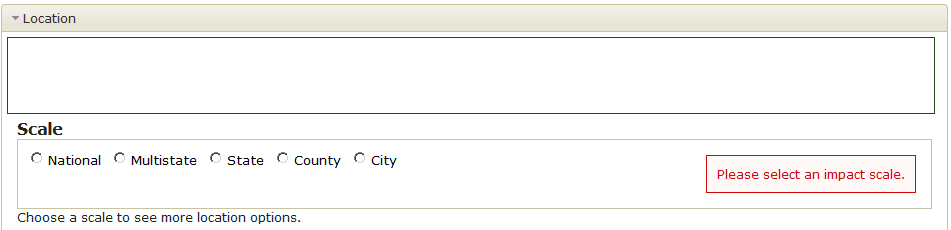
Select Time Interval
The default time interval is the past 30 days, but you can use the calendar widget to customize it. The search should find any impact with a start date, end date, or time span that is between the specified start and end date.
On the Advanced Search for reports, the time selector allows you to choose whether to search by publication date or by impact start and end date. The default is by publication date because all reports have publication dates, but many do not have impact start or end dates.
Select Categories
The category feature for the Advanced Search of impacts works just like it does on the map. Please refer to category descriptions.
The category feature for the Advanced Search of reports includes five agricultural sub-categories that are unique to Hawaii. Reports using these categories can only be selected via the Hawaii Report submission form. The Hawaiian subcategories are searchable in reports. In impacts, they are generalized into Agriculture.
Dollar Amounts
Some of our reports and impacts have dollar amounts associated with them. The Dollar Amount search lets users choose to see only impacts or reports with dollar amounts associated with them, and to specify a minimum amount.
Positive Impacts
This feature allows users to find the few reports and impacts identified as positive.
Keyword
The Keyword search for impacts queries the title and summary. For reports, it queries the fields containing the summary, the name of the source (i.e., New York Times), the title, and the full text. The Drought Impact Reporter archives but does not display the full text of media reports.
The keyword search uses a free text search, which treats a two-word search term, such as "Bill Smith" as two separate searches, and finds inflectional forms of the word. In other words, searching for "Bill Smith" would turn up any text including "billable," "legislative bill," "Billy Bob," or "blacksmith."